Reports
 Shopify
Shopify
 Big Commerce
Big Commerce
 Magento
Magento
 SFCC
SFCC
 Custom API
Custom API
Select Reports to download raw reports for analysis in Excel. You can download reports immediately or schedule them to be generated on a regular basis. Please note that all reports are current as of 11:59 PM the day prior, and all time stamps are in Pacific Time. Below we explain what information each chart gives you.
Date range filtering
All Reports are constrained by the Date Range dropdown at the top right of the Reports page. You may choose from a custom date range (From 13 months prior and up to 11:59 PM yesterday), or one of the predefined ranges. All dates and times are in Pacific Time.
Schedule reports
If you want to receive a report regularly, you can schedule it to be generated automatically by following these steps:
Go to the "Request Reports" tab and select the report you want to schedule.
Click on the "Schedule recurring report" option.
Choose the frequency and timing of when you want to receive the report.
Once you have scheduled a report, you will receive an email notification every time a new report is available. You can access and download reports that were generated in the past 30 days by going to the "View Reports" tab.
If you need to make any changes to your scheduled reports, you can do so by going to the "Scheduled Reports" tab on the Reports page. Here, you can edit, pause, or delete any scheduled reports
Returns
This tile contains reports on all approved items within the filtered date range.
Items approved: Contains the item-level details for all returns approved, with information such as shopper email, order number, refund type and method, SKU, and more.
Items approved grouped by SKU: Contains a Pivot table of items approved, grouped by SKU.
Items failed: Contains the item level details for all returns that have failed after approval.
Items resolved: Contains the item level details for all returns that have been resolved after failure.
Returns Approved by CX: Contains returns approved from the dashboard aggregated by user, by day. It includes number of returns, number of items, and amount of money refunded
Exchanges
This tile contains reports on approved exchanges within the filtered date range.
Exchanges approved: Contains the item-level details of each exchange, which includes the item being returned and the item requested for exchange.
Exchanges approved by SKU: Contains a pivot table of items approved for exchange, grouped by SKU.
Return shopping
This tile contains reports on Return Shopping draft orders placed/paid for in the filtered date range.
Draft Orders Placed/Paid from Return Shipping- this report tracks draft orders placed and/or paid by the Return Shopping channel.
Customer feedback
This tile contains reports on customer Survey responses within the filtered date range.
Survey responses: Download details on every NPS survey response.
Items in progress
This tile contains a SNAPSHOT report on items in progress as of 11:59 PM the previous Night.
SNAPSHOT: Items in progress as of last night: This report shows you where your items are in the return journey at a line-item level. It is useful for understanding where your inventory is right now.
Items are removed from this report when:
The item is delivered to its final destination (3PL/Warehouse)
During Hub processing (if configured), the item is marked as missing or is donated/damaged and you have asked for such items not be sent to your 3PL/warehouse
By mail
This tile contains Reports on items returned by mail within the filtered date range.
Return by mail - items started: This report contains all of the customer, item, and label-tracking information for returns by mail.
Return by mail - items missing: If your organization refunds mail returns upon carrier scan, this report displays all items that a customer marked as returning but were not mailed.
Example: If a customer starts a return for three items, and only mails back two, that would account for one missing item.
Return by mail - items approved by a Happy Returns Hub: This report contains mail items which were approved by a Happy Returns Hub
For example: If a customer starts a return for three items, and only mails back two, that would account for one missing item.
Reverse logistics
This tile contains reports on Items processed and returned to you by Happy Returns Hubs within the filtered date range.
Items Processed by Happy Returns: This report is best used to help you keep a pulse on your damage rate and see inventory that is on its way back to your warehouse.
SNAPSHOT: Items in transit to you from Happy Returns as of last night: This report contains Items in transit to your chosen destination from Happy Returns, as of 11:59 PM the previous night . Use this report to better plan your inventory by gaining visibility into all items in transit from Happy Returns Hubs to your warehouse(s).
Items delivered to you from Happy Returns: Use this report to view a history of all items delivered to you from Happy Returns in the selected date range.