Carriers
The Carriers page is where you can add and manage the carriers used to generate shipping labels for your shopper mail returns. You can use your own shipping account, or use a Happy Returns shipping account for access to competitive rates.
Add a carrier
When adding a carrier, you’ll be asked if you would like to add a carrier using a Happy Returns account featuring competitive rates, or your own carrier account.
Note: Happy Returns Pro accounts are limited to a maximum of two carriers and international carriers will not be available. Plus and Enterprise accounts can add an unlimited number of carriers and have no restrictions on international carriers.
See the sections below for more information on each option:
Using a Happy Returns carrier account
You can view our most up to date shipping rates as a downloadable pdf by clicking “See our current rates.” You can also find our current carrier rates here: Shipping Rates
We have competitive rates with UPS, USPS, DHL, and Purolator, saving most retailers at least 10% on their returns.
Add a carrier using Happy Returns’ rates
Navigate to Settings > Carriers
Click Add Carrier
Click “Add a carrier using Happy Returns’ rates”
Click your preferred Happy Returns’ carrier
Click Add Carrier
Activation times vary depending on the selected carrier. See below for more information:
UPS
Instant activation
No additional steps
USPS 1st Class
Up to 7 business days activation period
Happy Returns will notify you when your account is ready to use
DHL
Instant activation
Purolator
Instant activation
Please contact us if you have additional questions on rates and our carrier accounts.
Using your own carrier account
Add a carrier using your own account
Navigate to Settings > Carriers
Click Add Carrier
Click “Add a carrier using your own account”
Select your carrier account (see below for supported carriers)
Enter all of the required carrier account information
Click Add Carrier
Supported carriers
See below for all the external carrier accounts we support. Note: some carriers, marked with an asterisk (*), are unavailable for setup through the dashboard. You must contact Happy Returns support to activate these carriers.
USPS
FedEx Ground
FedEx SmartPost
DHL Express *
DHL eCommerce Solutions *
Purolator *
UPS
UPS Mail Innovations *
Canada Post *
Australian Post *
Deutsche Post UK *
DPD *
DPD UK *
FedEx UK *
Hermes *
Amarax *
Bleckmann supported carriers **
** Contact Happy Returns to learn more about how we integrate with Bleckmann to your shipping carriers.
Edit a carrier account
To edit carrier account information:
Navigate to Settings > Carriers
Click the ellipses (three dots) at the top right corner of an existing carrier account
Click Edit to update your account information
Click Update Carrier to save your changes
Delete a carrier account
Note: A carrier assigned to a zone cannot be deleted. To delete a carrier assigned to a zone, first remove it from all assigned zones and then delete the carrier.
Navigate to Settings > Carriers
Click the ellipses (three dots) at the top right corner of an existing carrier account
Click Delete to remove the carrier account