Final sale
 Shopify
Shopify
 Big Commerce
Big Commerce
 Magento
Magento
 SFCC
SFCC
 Custom API
Custom API
Marking items as Final Sale is a powerful tool for merchants seeking to limit returns of sale, clearance, customized, and non-returnable products. Once items are marked as Final Sale, they will not be eligible for return or exchange by shoppers in the Return & Exchange Portal.
How Final Sale works
If a product is flagged as Final Sale, when shoppers go to return that product on the Return & Exchange Portal, the item will be greyed out and unreturnable. There are several methods of implementing final sale, but most will show the label at the bottom right of the product when enabled. In some cases, the "Contact customer service" label may be used instead. See Marking products as final sale for more details.
Note: Your staff will have the ability to override Final Sale by starting a return for the product using the dashboard admin access to the Return & Exchange portal.
Marking products as Final Sale
Methods for marking products as Final Sale are only available for Shopify and BigCommerce merchants.
Shopify
Adding the phrase “Final Sale” anywhere in the product name will mark the product as Final Sale on the Return & Exchange Portal, grey out the product, and make it unselectable for return, as shown below. This only applies to orders which purchased the product at the time "final sale" was in the product title. If the product name is changed to exclude "final sale", future purchases where the product name does not include "final sale" will not be marked as final sale in the return portal.
Capitalization and text position of “Final Sale” in the product name does not matter, as long as it appears in the product name.

On Shopify, a product, customer, and/or order can be tagged with no-returns (case sensitive) to prevent returns of one or more products. Adding this tag to a product will show the Final Sale label while adding this tag at the order or customer level will show the "Contact customer service" label in the Return & Exchange Portal. In both cases, the product will be greyed out and unselectable for return or exchange by the shopper. Click here to learn more about Shopify tags.
It is also possible to use this tag at the product level with a time-based modifier which signifies during which time period this tag should apply. Click here to learn more about time-based tags.
Note: The no-returns tag is evaluated at the time the return was started. However, if you use this tag with a time-based modifier, then the tag is evaluated based on the date range set.
Important: Tags in Shopify are case sensitive
On Shopify, tagging a product as HR-CX (case sensitive) will show the “Contact customer service” label in the Return & Exchange portal for that product, grey out the product, and make it unselectable for return. Click here to learn more about Shopify tags.
Important: Tags in Shopify are case sensitive
Adding the Shopify line item property "is_final_sale: true" to a variant's order will set the item as Final Sale.

Products can be marked as Final Sale based on the product variant’s post-decimal price. This tag is useful for marking specific product variants as Final Sale.
For example, your store can configure items that end in '.97' to be marked as "Final Sale". In this case, items that cost '$2.97', '$0.97', '$104.97' will be marked as Final Sale, while items costing '$2.99', '$23.00', $406.96' will not be marked as Final Sale and will instead follow your shop's standard return policies.
Contact a Happy Returns team member to configure this feature for your Shopify shop.
BigCommerce
Add a BigCommerce custom field with the name “final_sale” and value set to “true” to enable Final Sale for a product. On the Return & Exchange Portal, products tagged with this custom field and value will be greyed out, unselectable for return or exchange, and will show the label “Final Sale.”
To apply Final Sale only during a specific time period, add a date range in the value field (instead of “true”) in the following format: “yyyy-mm-dd_yyyy-mm-dd”
Time is optional but can be added as “Thh:mm:ss” Example: 2020-11-01_2020-11-30T08:00:00
Add a BigCommerce custom field with the name “HR-CX” and value set to “true” to enable Final Sale for a product. On the Return & Exchange Portal, products tagged with this custom field and value will be greyed out, unselectable for return, and will show the label “Contact customer service.”
Standard API (custom)
Custom platform merchants using the standard API specification can set items as final sale by setting an item’s purchases[].returnable field to “false” and the purchases[].returnability label to “Final Sale” via the purchases object of their endpoint responses.
Salesforce Commerce Cloud
To set items as Final Sale via SFCC, add the product line item custom field productItems.c_isFinalSale and set it to “true”
FAQs
Happy Returns validates if a product is tagged as Final Sale at the time the return is started, with the exception of the following methods:
- Shopify - Method 1
- Shopify - Method 4
This means, if a product was marked as Final Sale at the time of purchase but the Final Sale tag is removed prior to the shopper starting their return (and the return is still within the shop’s return period), then the product may be returned or exchanged.
This does not apply to Shopify method 1 or 4 as these methods permanently mark the product as Final Sale in an order.
Only Shopify method 1 and Shopify method 4 permanently mark a product as Final Sale. All other methods rely on tags which are removable from the product page.
For Shopfiy and BigCommerce, using the time based modifiers described in Shopify method 2 and Bigcommerce method 6 as a workaround for permanently marking orders purchased during a custom time range as final sale.
The best method for returning a Final Sale product would be to have an Admin user manually start a return through your dashboard using the admin mode of your Return & Exchange Portal. Learn more here.