Dashboard analytics
 Shopify
Shopify
 Big Commerce
Big Commerce
 Magento
Magento
 SFCC
SFCC
 Custom API
Custom API
To view charts and analytics on your returns, navigate to Analytics & Reports > Dashboard.
On the dashboard analytics page you will find tables and charts, organized into tiles, detailing aggregate analytics on your returns. These analytics are useful for insights such as shopper-preferred return methods and refund types, return volume, reasons for returns, where your returns are in the Happy Returns reverse-logistics process, and tracking page usage.
On this page:
Date range filtering
All analytics are constrained by the Date Range dropdown at the top right of the Dashboard analytics page. You may choose from a custom date range (From 14 months in the past up to yesterday), or one of the predefined ranges. All dates and times are in Pacific Time (PT).
Items Approved
This section contains analytics on all approved returns and items during the filtered date range and may be useful for understanding shoppers’ preferred return methods and refund types as well as item approval volume.
An approved item is an item for which a refund or exchange has been successfully initiated. The date range filter applies to the date in which items were approved.
How many items were approved?Total Items Approved: The total number of unique items that were approved (refunded) during the filtered date range.
Returns: The total number of unique returns with items that were approved during the filtered date range.
Items Per Return: Total Items Approved / Items Per Return
How were the items returned?Return Methods: A bar chart showing a breakdown of shopper return methods for all approved returns during the filtered date range. Learn more about return methods here.
How many sales were retained?Refund Types: A bar chart showing a breakdown of the shoppers’ selected refund type for all approved returns during the filtered date range. Learn more about refund types here.
Percentages of exchanges and site credit as the selected refund type are indicators of retained revenue.
What is the international volume?International: A table which show the number of items approved from non-United States countries during the filtered date range.
The top five countries are displayed in the tile.
Click ‘View All’ to see all non-U.S. countries with at least 1 item approved in the date range.
If your international returns are not powered by Happy Returns, no results will appear in this tile.
Why were the items returned?Reasons: A bar chart showing a breakdown of the reasons shoppers selected for their approved item returns, during the filtered date range. Learn more setting return reasons here.
Only the top five return reasons are displayed.
Click View All to see all reasons selected during the filtered date range.
How often is a one-click exchange chosen?Exchanges: A pie chart with the percentage of exchanges created via the one-click exchange feature, during the filtered date range.
If you do not utilize one-click exchanges, that section of the Analytics page will remain blank for you. Contact us to learn more about one-click exchanges and how to enable them for your return flow.
Items In Progress
The Items in Progress section of the dashboard is a snapshot of an item’s journey for the items that were started in the last 60 days, from when the return for the item is started to when your warehouse or 3PL receives the item for restocking.
Where are the items in progress?% Items in Progress by Stage: this bar chart represents the percent of the items in last 60 days, of the total volume at the moment the snapshot was updated, in each stage of the reverse logistics process.
This chart is a useful display of the distribution of your inventory.
This chart is a snapshot of the items in each stage based on the data as of every morning. An item in the Customer stage one day may be in the Inbound stage the next day.
If you are not utilizing return bars and in person drop off, some of these sections might stay blank for you.
Below are descriptions of what each stage represents:
Customer: At this time, a return for this item was started, but the item is still with the shopper and has not yet been dropped off (i.e. not yet received by a carrier or Return Bar)
Inbound: At this time, the shopper has dropped off the item and the item is either at a Happy Returns Return Bar or with a carrier.
Hub: At this time, eligible items have arrived at a Happy Returns Hub and are undergoing processing and aggregation
Outbound: At this time, eligible items are in transit from a Happy Returns Hub to your 3PL/final destination location
In Happy Returns Possession: a count of the number of items currently in Happy Returns possession, at that moment the snapshot was updated.
An item is in Happy Returns’ possession (in the context of reporting) from the moment the item is dropped off at a Return Bar or mail carrier (inbound to our Hub), to when the item is shipped out from our Hub.
Not in Happy Returns Possession: a count of the number of items currently not in Happy Returns possession, at the moment the snapshot was updated. An item is not in Happy Returns if:
The item is in the Customer stage
The item is a mail return in transit from the shopper to a Hub or 3PL/final destination location (Inbound stage)
The item is in the Outbound stage
Tracking Page
The Tracking Page section captures analytics on shopper usage of your order tracking page. If your store does not use Happy Returns order tracking, then no data will appear in this section.
How many times are shipments tracked? Total number of Visits: Total number of attempts to load the tracking page during the filtered date range.
Packages: Total number of unique tracking numbers that were successfully searched during the filtered date range.
Average Views per Package: Total number of visits / Packages
What's the content asset click-through rate? Click-through rate: Number of clicks / Number of visits. The Click-through rate is useful for understanding how many visits to an order tracking page result in shoppers clicking the tracking page marketing image.
Number of visits: Total number of attempts to load the tracking page during the filtered date range.
Number of clicks: Total number of times a user clicks on the tracking page marketing asset during the filtered date range.
When is this page visited? Visits by Shipment Stage: A bar chart showing a breakdown of shipment stage when shoppers requested their tracking status (a percent total of the metric Total number of visits) during the filtered date range. Shipment stages include:
Preparing shipment
In transit
Delivered
Exception